Create Manual Recommendation Rules
This section includes instructions for creating a new Manual Recommendation rule.
To create a new rule for manual recommendation:
-
On the Omnichannel Personalization dashboard, go to Recommendations > Manual Recommendations. The Manual Recommendations page is displayed.
-
Click Add Rule. The Add Manual Recommendation Rule page is displayed.
- Specify a name for the rule. This is a simple description of business objective that the boost rule is trying to meet. This is never shown to the customer.
- Select the Enable in production checkbox to enable the rule to be in production environment as soon as it is created or select the Enable in QA/Test/Integration checkbox to test it first in the QA/Test/Integration environment, and then enable it later for production environment.
- Specify the start date from when the rule becomes active. The rule becomes active midnight on the date specified, per the time zone configured for your site.
-
Specify the end date or select the No End Date checkbox to let the rule run indefinitely. The end date is inclusive. For example, if you specify the end date as March 31, 2022, the rule will be active until March 31, 2022, 23:59:59.
-
In the Context area, specify if the rule should be applied across the entire site or conditionally in specific areas of your site. If you are creating a sitewide rule, skip to step #8 (the Context area disappears for sitewide rules.
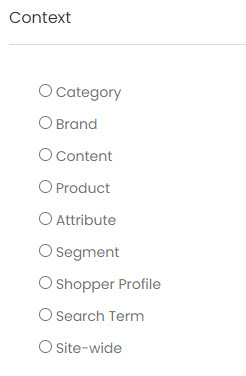
You can use the following condition types:
- Category (this will trigger on Category and Item pages)
- Brand (this will trigger on Item or Cart pages)
- Content
- Product (this will trigger on Item or Cart pages)
- Attribute
- Segment
- Shopper Profile
-
Search Term
- Site-wide
You need to define the context based on the condition type. For example, if you choose Brand, you need to specify the brand names and select between:
-
Use first requested placement
-
Select placements
You can select to have the manual recommendations only be displayed in specific placements, or let the Algonomy engine decide what's the best placement to place the recommendation on.
Note: If you want your manual recommendation to override any preferred strategies assigned to a placement, you must select that placement here.
-
You are now ready to describe what product or content you want to display to the customer. Choose Product or Content.
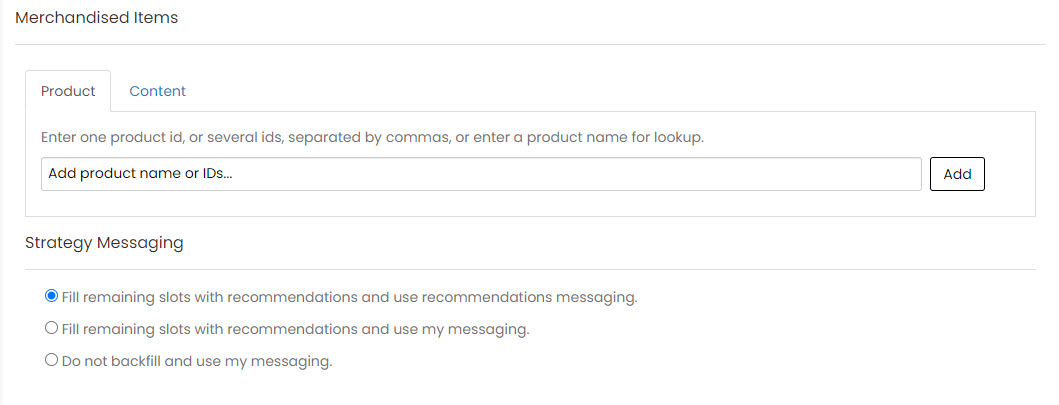
- Choose Strategy Messaging.
- Click Save.
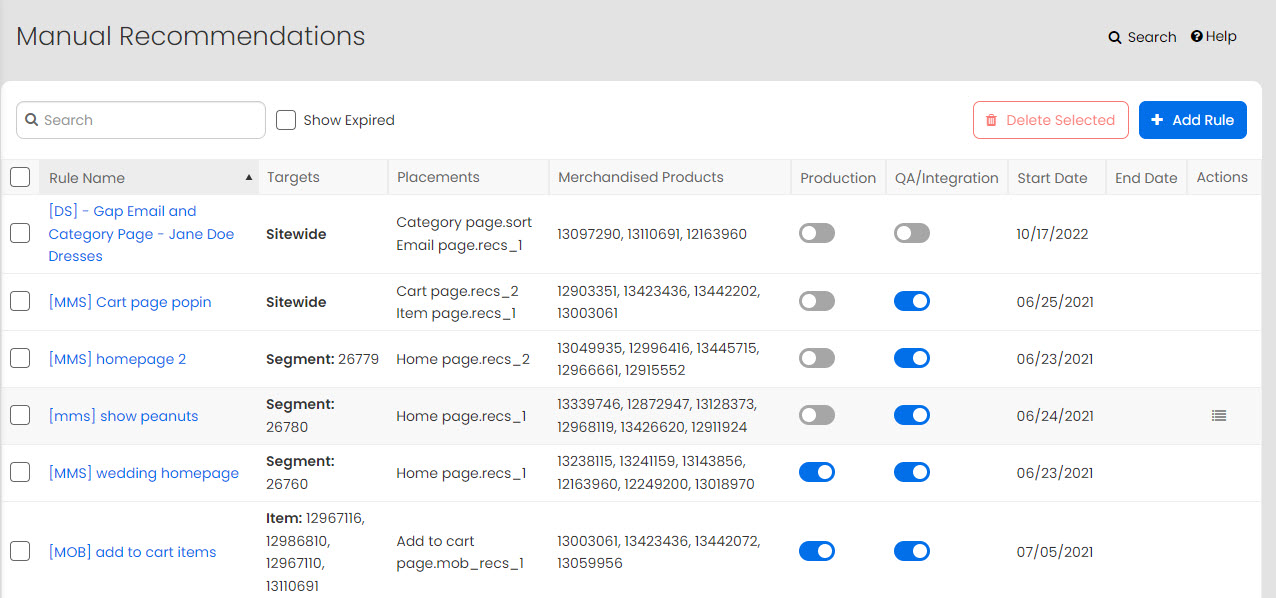
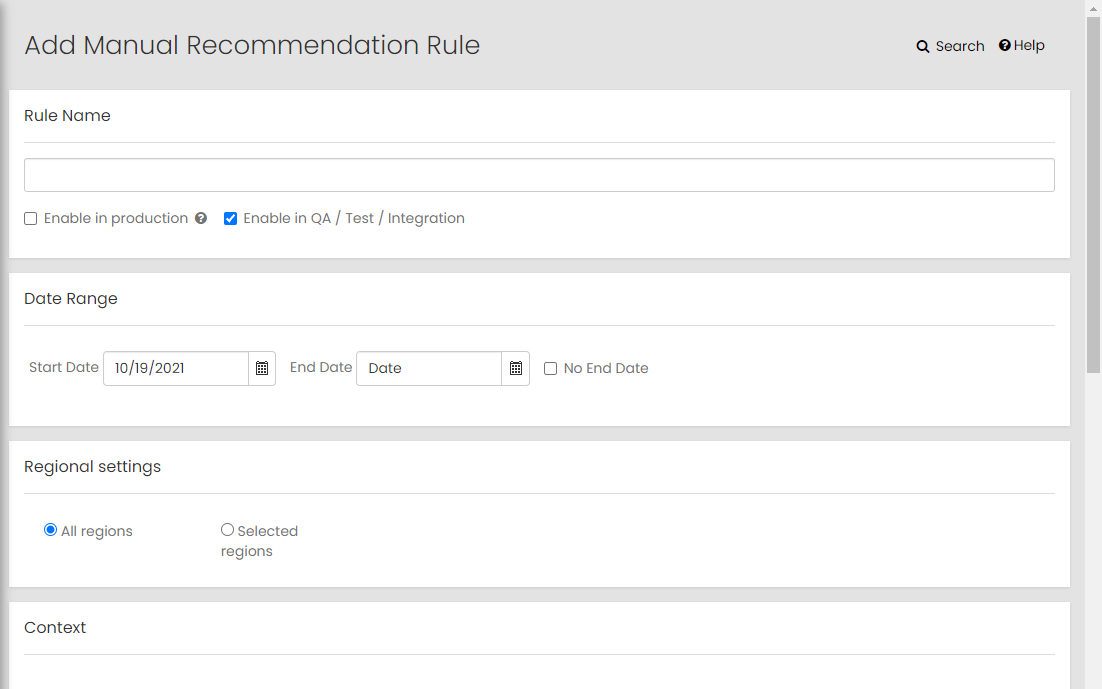
Note: If you are unsure of the time zone configured for your site, contact Algonomy support team.
Rule will be active on the site within 30 minutes. The start date is honored by the system, so the recommendation will not be visible to customers until that date. You can remove it by clicking Remove on the Manual Recommendations page.